ALWAYS HERE FOR YOU
OUR APP JUST GOT BETTER!
- Book your spot in your favorite class
- Customize your own workout program
- Enroll in wellness challenges
- Connect with our community of members and coaches
- Check in with your phone
- Get notifications about cancellations
- And so much more!

Search "Ozarks Regional YMCA" in your app store


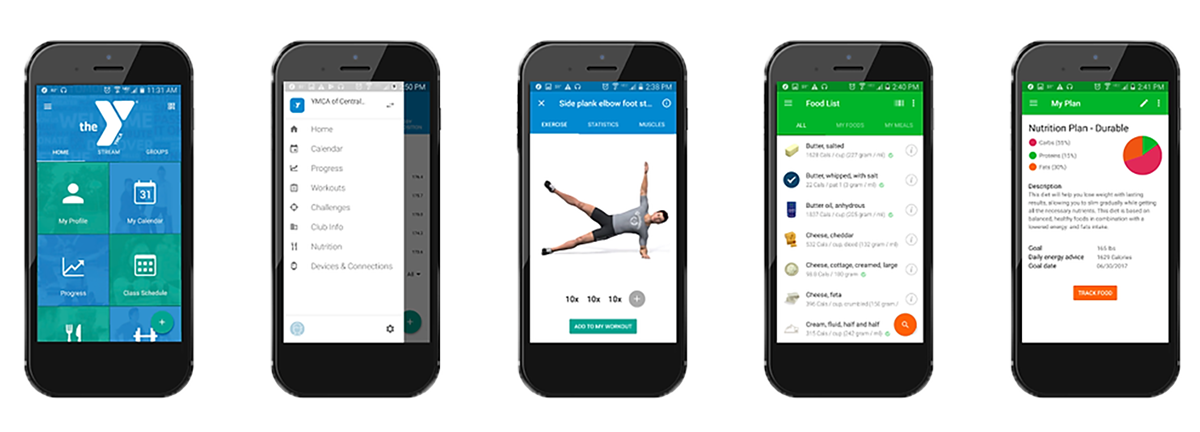
YOU'LL LOVE ALL OF THE FEATURES

- Class Bookings: Reserve you spot in your favorite class.
- My Profile: View your Fitness Points, badges, awards, active challenges & achievements.
- Progress: View, update, and track the progress of your body metrics.
- Nutrition: Track your nutrition intake, organize meal plans & view your food diary.
- Y Community: Read updates from your branch, join discussion groups and integrate with your healthy living community!
- My Calendar: See workouts assigned by your trainer, track completed activities & add new ones!
- Club Schedule: View class schedules in the app and online!
- Workout Plans: Search example exercise videos and use plans created by your trainers!
- My Y: Your branch information: opening hours and available facilities.
- QR Code Scanner: Scan specific fitness equipment to sync up your data.
- Barcode: Set up your member ID barcode to scan into the Welcome Center for quick entry.
HOW TO LOG AN ACTIVITY
- Tap, ‘My Calendar’ and select the day (or tap the ‘+’ icon)
- Tap the ‘+’, then activity by:
- Muscle group
- Equipment
- Search icon
- Tap ‘Add Exercise’, then check the box for that exercise(s)
- Select the exercise; edit (add weight or time by taping on that set and input values
- The icon on your ‘My Calendar’ will appear in color. Activity logged!
HOW TO LOG AN ACTIVITY/ WORKOUT
- Tap, ‘Work Out Plans’ and select the day (or tap the ‘+’ icon)
- Select the type of workout:
- Club = Branch
- Standard = App
- Custom = User
- Tap ‘Calendar’ icon or ‘plan this workout’. Select Duration
- Only Once
- Repeated = select number of weeks and specific days
- ‘My Calendar’ will appear with greyed out icons.
- Select day. When workout is completed, check the boxes and the work out is now logged

