YMCA 360
YMCA 360
Bring Healthy Living Anywhere!
At the Y, we believe in meeting people where they are. YMCA360 provides that opportunity by engaging members with community, programs, and experiences at your local Y, home, or on-the-go. Whether it’s a current Y favorite or something new to you, YMCA360 matches your lifestyle with a growing library of online videos for your whole family. Plus, access is included with your Y membership!
Download the App for Your Device
Bring Healthy Living Anywhere!
At the Y, we believe in meeting people where they are. YMCA360 provides that opportunity by engaging members with community, programs, and experiences at your local Y, home, or on-the-go. Whether it’s a current Y favorite or something new to you, YMCA360 matches your lifestyle with a growing library of online videos for your whole family. Plus, access is included with your Y membership!
Download the App for Your Device
Everything You Love About The Y, Right At Your Fingertips
Have trouble fitting your favorite YMCA fitness class into your busy schedule? Want to attend a Yoga or Zumba class from the comfort of your own home?
With the YMCA360 App you can workout whenever you want, wherever you are. Hundreds of videos on a variety of classes from Aerobics to Youth Fitness are available 24/7 FREE to all YMCA members.
What are you waiting for? Explore everything YMCA360 has to offer, today!
With YMCA360 You Get Access To:
- Hundred Of Videos Including Group Exercise Classes, Youth Sports Training, Wellbeing Classes, Healthy Nutrition and Recipe Videos, and so much more!
- An Easy To Use App That Is Available To Stream On Your Phone, TV, or Computer.
- The Ability To Stream Directly From YMCA360.ORG
- FREE Access With Your Existing YMCA Membership
With YMCA360 You Get Access To:
- Hundred Of Videos Including Group Exercise Classes, Youth Sports Training, Wellbeing Classes, Healthy Nutrition and Recipe Videos, and so much more!
- An Easy To Use App That Is Available To Stream On Your Phone, TV, or Computer.
- The Ability To Stream Directly From YMCA360.ORG
- FREE Access With Your Existing YMCA Membership
SIGNING UP IS NO SWEAT!
- Go To YMCA360.ORG And Enter Your Zip Code
- Choose Your Local YMCA Location
- Enter Your Email Address And Instantly Receive An Access Code
- Enter Your Access Code On The YMCA360 Website And Start Exploring!
- The Process Is The Same Online Or In Any Of The Available Apps
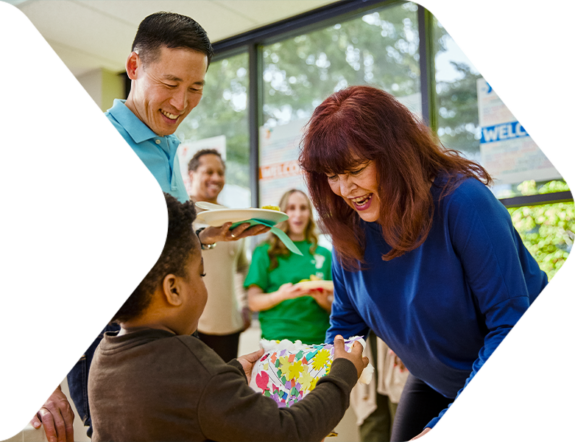
FIND YOUR PURPOSE
FIND YOUR Y
We are proud to serve our community through programs and services that focus on youth development, healthy living and social responsibility. From athletics to swimming, camp and fitness, the Y offers a great variety of activities that help people of all ages and abilities grow strong in spirit, mind and body.
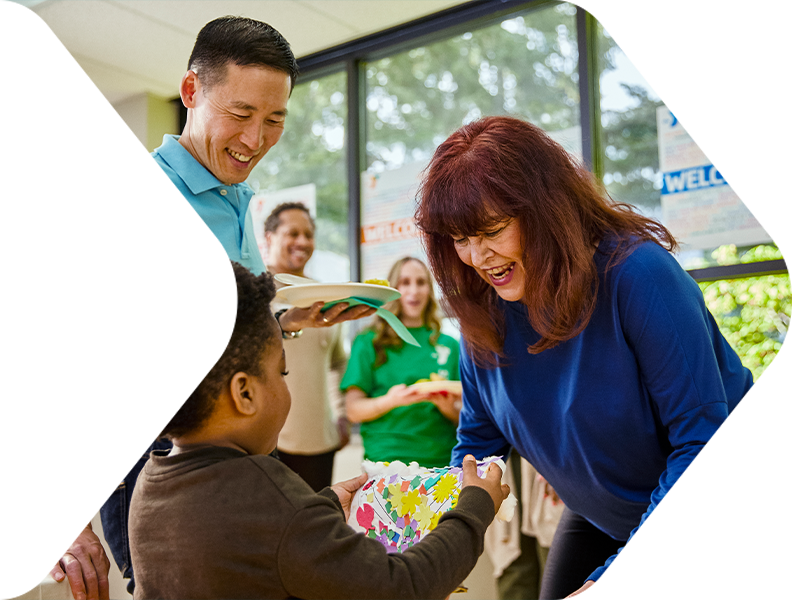
FIND YOUR PURPOSE
FIND FOR Y
We are proud to serve our community through programs and services that focus on youth development, healthy living and social responsibility. From athletics to swimming, camp and fitness, the Y offers a great variety of activities that help people of all ages and abilities grow strong in spirit, mind and body.

